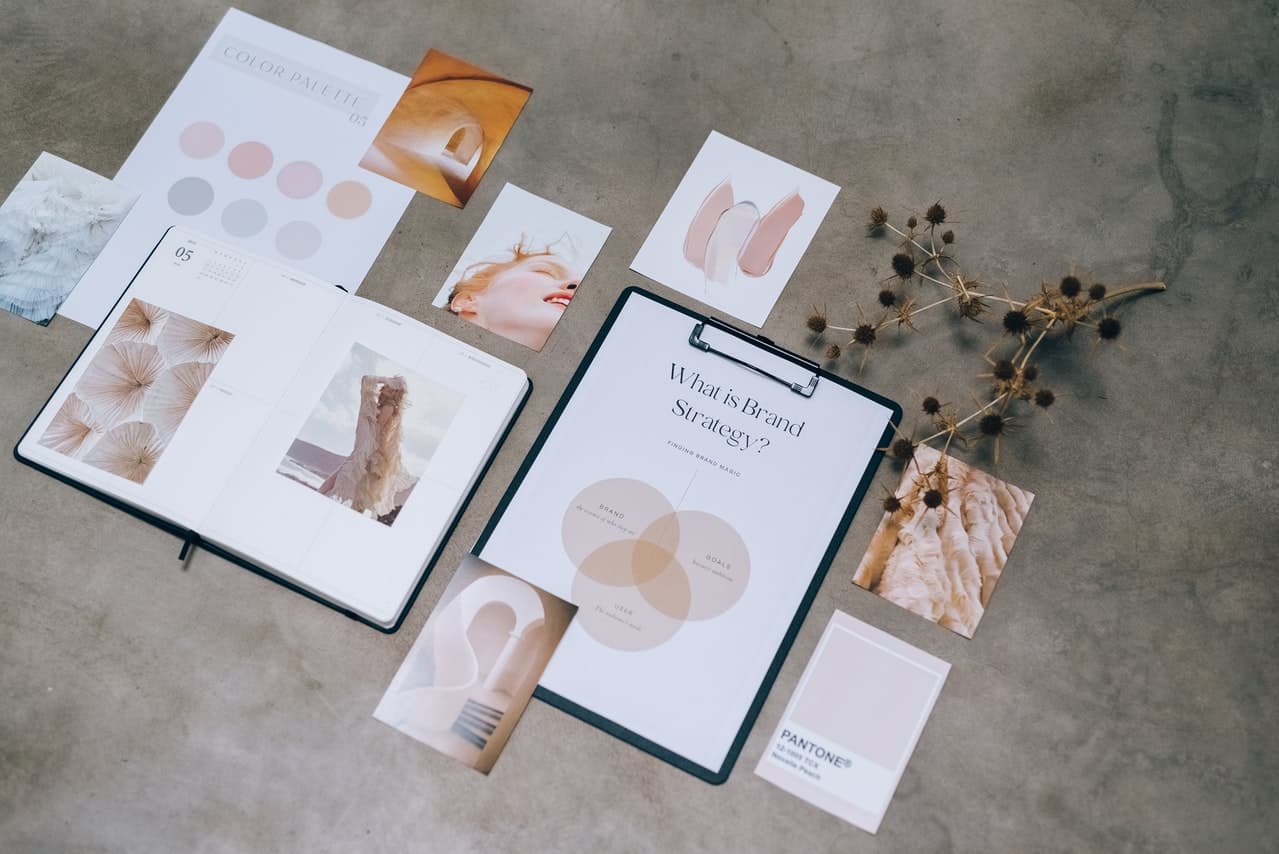Can you email pictures to the Aluratek Wi-Fi digital frame?
Aluratek Wi-Fi digital frames offer an email feature for sending photos to the frame wirelessly. This feature doesn’t offer bulk photo sharing, though you can email short <30s video clips. You can only send to one frame at a time, and the owner needs to manually add your address as an “accepted” source. If they don’t, photos will be blocked. It’s great for privacy, but exceptionally poor for users – particularly elderly users.
Unfortunately, Aluratek’s photo-mail function is very poorly reviewed. It’s bug-ridden, not easy to set up, and doesn’t offer enough versatility to compete with similarly-priced premium Wi-Fi frames. For every user that successfully emails photos to their Aluratek frame, there’s one that couldn’t do so.
Inconsistencies like these aren’t ideals for families and elderly users. Aluratek is known for its poor customer support and bad quality control. If you want to buy several frames for the family, you’re likely going to spend a lot of time trying to talk to customer support – and failing.
One of the main contributing factors here is the difficult documentation. It’s not well written, hard to understand, and doesn’t cover any of the trouble-shooting. If you’re tech-savvy, you may be able to weave your way through these issues. If not, prepare yourself for frustrating phone calls and likely having to return the frame.
We’d recommend going for a digital frame that offers a bug-free, versatile, and feature-rich experience. Pix-Star Wi-Fi digital frames have an excellent email function, mobile app, and feature set. They cost almost the same as Aluratek frames, yet offer a host of advanced features and functions such as free-for-life cloud storage, remote configuration, web albums, and more.
How many photos does the Aluratek digital photo frame hold?
The Aluratek Wi-Fi digital frame offers 8GB of internal storage space, which is enough for between 10,000 to 30,000 photos depending on photo file size and format – but other missing features are worth looking at.
Unfortunately, Aluratek Wi-Fi frames don’t offer a plug-and-play feature. To view photos from a connected USB/SD card, you need to copy all content to internal storage first. For reference, similarly-priced digital frames like the Pix-Star let you play slideshows directly from connected USB/SD cards.
Aluratek doesn’t offer any cloud storage or wireless imports. Every photo needs to be stored on the frame to be viewable. With Pix-Star frames, you can use a USB/SD card to limitlessly expand your storage space. You can also play slideshows directly off a connected USB/SD card – which is the ideal setup for grandparents and bulk photo-sharing.
How do you use Aluratek digital Wi-Fi photo frames?
The Aluratek digital Wi-Fi frame uses a touchscreen for navigating through slideshows, menus, etc. We don’t recommend touchscreens on digital frames as they’re slow, unresponsive, and are prone to scratching and fingerprints. Combine this with Aluratek’s narrow viewing angle and you have a frame that’s not well suited to most medium-large or well-lit rooms.
Once you’ve connected the Photo Partner mobile app, you can send photos wirelessly. It’s not the easiest setup process and the app doesn’t have great reviews, but it’s a decent way to share a handful of pictures with your frame. You can’t share in bulk as you can with competing apps like the Pix-Star Snap (up to 250 photos to several frames at the same time in one go).
It’s worth noting that photos are sent to the company cloud servers first. They’re then pushed to the frame. We don’t recommend this method as it leaves you vulnerable to disconnections, corrupted photos, unnecessary compression, and downed servers. If the company goes out of business in the future, you’ll lose access to this photo-sharing feature altogether.
The photo email function doesn’t work well and is hard to set up. Photos often don’t send, though this isn’t a universal issue, but rather inconsistent at best. You can share photos in bulk and the frame’s owner needs to manually approve each sending address.
Aluratek digital frame supports USB drives but doesn’t do well with SD cards. They’re also limited to around 32GB, so avoid getting anything larger. An important point worth noting here is the lack of a plug & play feature. You can’t start slideshows directly from a connected USB/SD card, but instead, have to copy everything to internal storage.
The file explorer is pretty limited too. While you can browse through different sources, you can’t create folders and move files around. There’s not nearly as much versatility and control as you get with competing frames like the Pix-Star. Videos can’t play in slideshows along with photos; you’ll have to pay them separately from the “Videos” tab via the home screen.
How do I transfer pictures from my Aluratek digital frame to my iPhone?
The main way to transfer pictures from a digital frame to your phone is by SD card. This is because digital frames rarely have a reverse photo-sharing feature for sharing from your frame to other devices. Pix-Star offers the closest to this by letting you share pictures directly from your frame to other Pix-Star frames (using their unique email address). Sadly, Aluratek’s frames offer very poor SD card support, so the above method won’t work most of the time.
To get photos from your Aluratek frame to your iPhone, load them to an inserted USB drive. Connect that USB to your computer and transfer all the desired photos. Connect your iPhone to your computer (or use a sharing feature like Airdrop) and transfer the pictures to your iPhone. Alternatively, you could use an SD card to get the pictures from your computer to your iPhone.
How do I send a picture to Aluratek Wi-Fi digital frames?
You can send a picture to the Aluratek Wi-Fi digital frame via email, mobile app, or directly from Facebook. It’s worth noting that only the email feature sends the photo directly to the frame’s internal storage. All other methods are saved first to the cloud then pushed to your frame.
It’s also worth noting that the Facebook feature and email function often don’t work. They’re the subject of most bad reviews and aren’t consistent enough to be practical. None of these methods let you send pictures in bulk – this is only possible via USB/SD card.
For reference, similarly-priced frames like the Pix-Star offer great photo-sharing via email, USB/SD card, mobile app, web interface, from social media, wirelessly from your computer, and more. They’re great for bulk photo-sharing and even let you automate much of the photo-sharing process through their web album feature and remote configuration support.