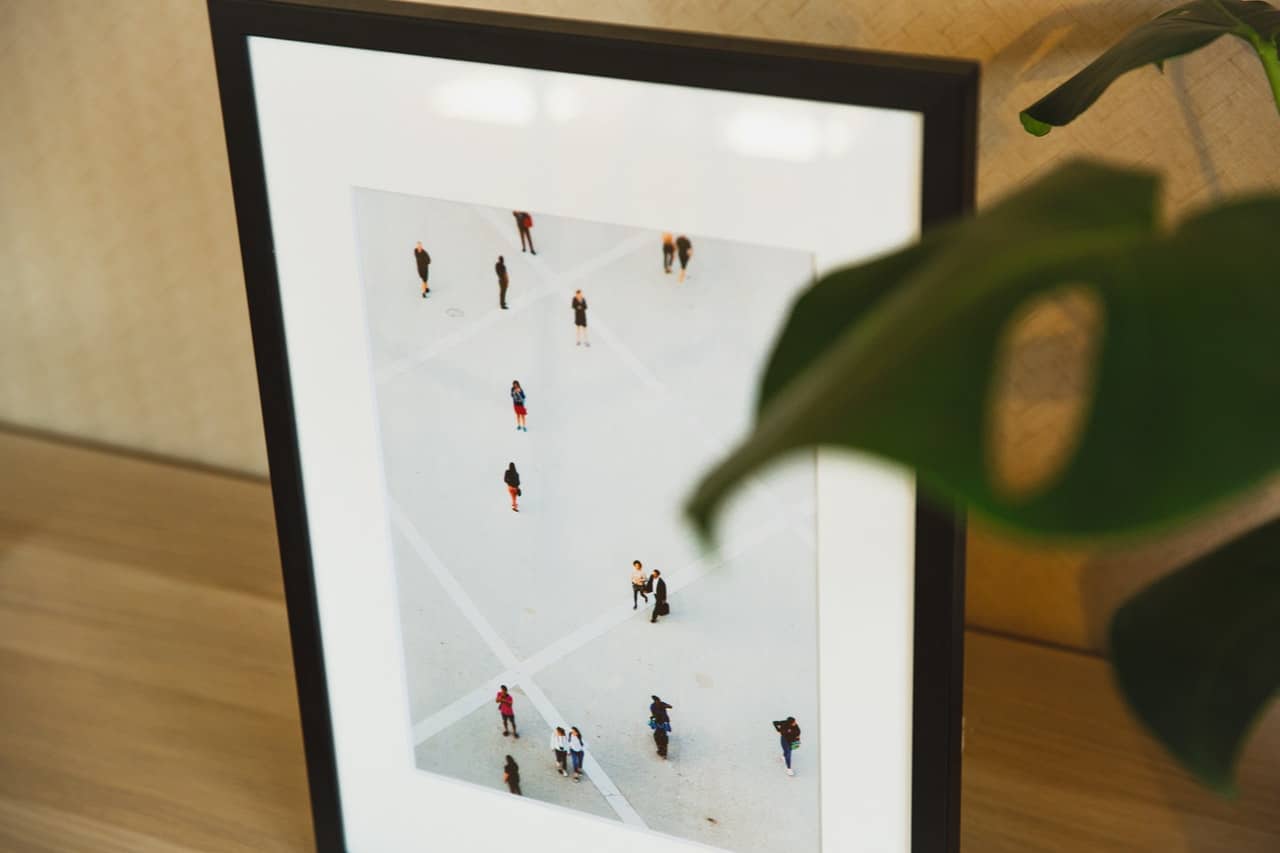Is the Jeemak digital photo frame any good?
While Jeemak digital photo frame seems like a solid choice on paper, they’re not the best digital frame for the money. Several issues pop up under closer inspections, including the glossy (hard to see) display, a slow and fingerprint-prone touchscreen, and very limited Wi-Fi & cloud functionality.
Jeemak Wi-Fi digital picture frames use a 3rd party mobile app called the Frameo app. It’s used by several Chinese and new digital frame brands on the market. While it’s not the worst app out there, it’s certainly not the best.
For instance, you can only send 9 pictures at a time with the Frameo app – paling in comparison with the best digital frame mobile apps like the Pix-Star Snap (send 250 photos to several frames at the same time).
The Jeemak digital frame doesn’t offer a lot of important features like remote configuration, web albums, a motion sensor, USB support, playing slideshows directly from USB/SD cards, video playback, music over slideshows, cloud storage, online access, a web dashboard, and more.
Furthermore, the 16:9 aspect ratio isn’t well suited to the photos we take on our modern smartphones (usually their pictures are in 4:3). This means you’ll have to manually select pictures in slideshows and set them to “Fill the screen”. This can be a massive time sink when viewing thousands of photos in slideshows.
In summary, the Jeemak digital photo frame is relatively versatile but doesn’t offer the value you get from top digital frames like the Pix-Star. Pix-Star offers more features, better functionality for families and elderly users, and a more immersive viewing experience with a high level of customizability.
Does the Jeemak digital photo frame have a mobile app?
The Jeemak digital photo frame uses a 3rd party mobile app called Frameo. Jeemak doesn’t have its in-house mobile app. This is quite common among newer Chinese brands. We don’t usually recommend this method as the Frameo mobile app is very limited compared to what competing mobile apps such as the Pix-Star Snap can do.
For example, the Pix-Star Snap mobile app lets you send up to 250 photos to several Pix-Star frames at the same time. The Frameo mobile app only lets you send around 10 photos to one frame at a time.
Pix-Star’s mobile app lets you send 2-minute clips and audio recordings right from your phone’s gallery (for videos); whereas Frameo’s app only lets you send 15-second video clips.
The Frameo app – while better than nothing – doesn’t compete well with digital frames that have their mobile app. In Pix-Star’s case, they have full control over the features, functions, and support. If you have issues, you can contact Pix-Star and they’ll help you out. In Jeemak’s case, you have two sources of potential troubles – and are less likely to get them resolved in a streamlined manner.
How to send photos to the Jeemak digital photo frame without Wi-Fi?
To send photos to the Jeemak digital photo frame without using Wi-Fi, you need to use a supported SD card that’s less than 8GB. While some have reported that SD cards larger than 8GB occasionally work, it’s your best bet.
Jeemak digital photo frames do not support USB sticks, instead offering a USB type-B connector. You can use this to connect directly to your computer to drag and drop photos to its internal storage. Sadly, this method is plagued by bugs and connectivity/software issues.
Jeemak’s digital frames also don’t support plug & play with connected SD cards. This means that you cannot play slideshows directly from an inserted SD card. Instead, you need to import photos to the digital frame’s internal storage manually.
Unfortunately, you have to manually select which photos to add (one by one), which can be tiresome when importing hundreds/thousands of photos.
P.S. You can’t import videos via SD card or the USB connector yet – though this may be something they add in the future.
Can the Jeemak digital photo frame play slideshows directly from a USB?
Jeemak digital photo frames do not support plug & play slideshows from a connected USB or SD card. You cannot play slideshows directly from USB or SD cards without first importing them to Jeemak’s internal storage.
Jeemak’s frames don’t have a standard USB slot either. While there is a type-B USB connector, it’s for connecting the Jeemak digital frame to a computer to transfer photos. There is no way to connect a USB drive or mini-USB to the Jeemak frame.
Most competing digital frames support plug & play. For example, Pix-Star’s digital frame doesn’t restrict the maximum size of supported USB/SD card and allow plug & play. This gives you virtually unlimited storage space for your photos, videos, and audio files as you don’t need to rely solely on the 8GB local storage.
Can I play videos on my Jeemak digital photo frame?
The Jeemak digital photo frame can only play short 15-second video clips. It’s worth noting that, unlike other popular digital frames, you can’t include these videos in slideshows alongside photos. Videos and photos are saved to different categories in Jeemak’s local storage and can’t mix in slideshows.
The only way to send video clips to the Jeemak digital photo frame is via the Frameo mobile app. It’s a 3rd party app that several new brands (particularly Chinese brands) use as they don’t have their custom mobile app.
Jeemak digital photo frames don’t support sending videos to internal storage via USB drives or SD cards. Additionally, you can’t use either of these methods to load audio files/recordings to the Jeemak digital frame.
Does the Jeemak digital photo frame use a touchscreen?
Yes, the Jeemak digital photo frame uses a touchscreen display to navigate slideshows, adjust settings, etc. There is no remote controller or on-frame button controls. You can only make changes and navigate slideshows using the touch display.
Unfortunately, the Jeemak digital photo frame has a very glossy display. Its high reflectivity makes the display hard to see in a well-lit room or from an angle. Glossy displays are terrible when combined with touchscreen controls. Fingerprints show easily and need to be constantly wiped away.
We rarely recommend touchscreen digital picture frames due to their poor durability and often sub-par quality. Touchscreen displays are more expensive, especially for digital frame displays larger than 7 or 8-inches.
The higher cost leads to other more important features being sacrificed to leave room for the touch interface. It’s rarely worth it and value for money usually falls short of what non-touch premium digital photo frames offer.