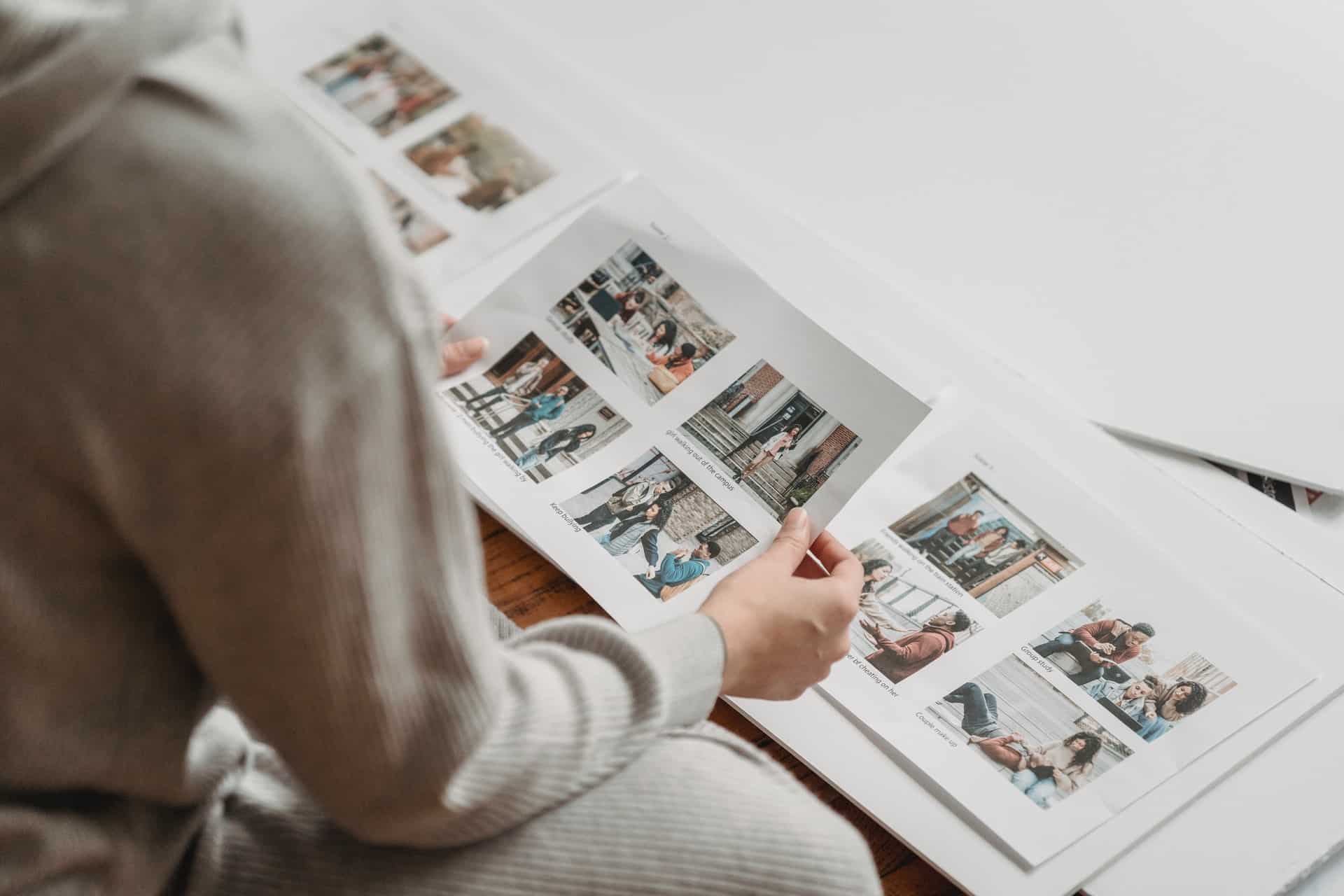Can a digital photo frame collage be randomized?
Pix-Star’s digital photo frame collage can be randomized. The collage feature still follows the general slideshow play order & frequency settings. This means that if you set the Pix-Star frame to display photos alphabetically, newest first, oldest, random, or with play mode settings (repeat recent pictures more often, only play the latest photos, or ignore small pictures) – these settings will be applied to collages too.
All of these slideshow settings give you total control of the appearance and order of slideshows. Most of these settings are also available remotely via Pix-Star’s remote configuration feature. You can start & manage slideshows from anywhere in the world via the web interface. It’s excellent for families and elderly users that want to be more involved but aren’t very tech-savvy.
Is a digital photo frame collage feature free to use?
Pix-Star’s digital photo frame collage feature is free to use on all Pix-Star frames. Unlike some other top brands like Nixplay or Skylight, Pix-Star’s frames don’t charge any monthly or annual subscription fees.
Additionally, Pix-Star’s digital frames offer one of the most robust and versatile frames on the market. This carries through to their slideshows. Pix-Star’s frames give you plenty of control over the play order, frequency, and layout of slideshows, helping you find the perfect slideshow for any situation or occasion.
How to set up a digital photo frame collage?
To set up a digital photo frame collage on the Pix-Star frame, you have two options. The first is on the home page via Change Settings > Slideshow > Display Mode. Here you can cycle through several display modes such as Smart Fill, Upscale to fit (the display), and a photos collage with either 4 or 5 pictures.
Note that there are two sets of collage settings. The only difference between them is the “No Crop” option. If you choose the “No Crop” option, the photos in the collage will be displayed as full and won’t be cropped to fill space on the screen. The second set involved cropping the images to perfectly fit the screen and leave no space between photos. If you’re going to choose this option, we suggest using the four-photo collage as it better suits the Pix-Star’s 4:3 aspect ratio – especially when sending photos that were taken on a smartphone.
The second option is to adjust the photo collage settings from inside a slideshow. Simply press the “Menu” button on the frame or the remote and navigate to Slideshow Options > Display Mode. Here you can choose from any of the display modes and collage options (no crop vs crop). We prefer this method as you don’t need to exit the slideshow and the new settings will be implemented as soon as you leave the pop-up menu.
What is the best digital photo frame for collages?
The Pix-Star is one of the best digital photo frames of collages available today. Pix-Star offers two collage settings with either 4 or 5 photos. If the photos you send to the frame match the Pix-Star’s 4:3 aspect ratio, we recommend using the four-photo collage.
Pix-Star’s frames don’t crop any photos in collages, so you don’t need to worry about your photos being cut off or distorted. Since most smartphones capture photos in 4:3, Pix-Star’s 4:3 display is perfect for creating immersive and full collages that you won’t get with other common digital frame aspect ratios like 16:9 and 16:10.
You can easily adjust display modes in either the frame’s main Settings Page > Slideshow Settings. Alternatively – and arguably the best method – is to adjust these settings directly inside slideshows. You don’t need to exit the slideshow and only need to press the “Menu” button on the frame or the remote. This brings up a side menu with all the available settings – including the display mode and collage settings.
Once adjusted, the new slideshow settings will be immediately implemented. Note that Pix-Star’s frames also let you set collages to crop photos so that the entire screen is used. This is still a versatile option thanks to Pix-Star 4:3 aspect ratio. Photos will seldom need to be cropped much and you’ll be able to avoid annoying spaces between photos.
Pix-Star’s slideshows are some of the most versatile and easy to control on the market. You can adjust almost any slideshow setting without having to exit the slideshow. Other top feature like Pix-Star’s remote configuration function lets you start slideshows on any of your Pix-Star frames from anywhere in the world. You have access to almost all of the frame’s settings and can create the perfect slideshow for any of your loved ones from anywhere!
Pix-Star’s frames also offer free-for-life cloud storage, access to both a mobile app & web interface, automatic cloud backups, 8GB of internal storage, unlimited USB/SD card support, a plug & play feature that lets you start slideshows directly from a connected USB/SD card, and much more.
There are also loads of secondary features like viewing weather reports, listening to web music & radio, playing a handful of fun preloaded games, settings alerts & reminders, etc. Pix-Star’s frames are robustly feature-packed and perfect for the modern home & family. They’re available with either a 10-inch display or a larger 15-inch display – and are arguably the best value for money digital frames on today’s market!
How many pictures can be included in a digital photo frame collage?
The Wi-Fi digital photo frame collage is a feature that’s offered by only a couple of the best digital frames on the market. It’s a great feature for families as you can create unique and personal photo collages to relive several memories at the same time. It’s also a great way to recycle photos efficiently and see as many of them as you can in a shorter period.
The number of photos that can be included in a collage varies between frames. For example, Pix-Star’s frames let you include either 4 or 5 pictures in a collage. You can also set these collages to not crop any of the included photos. While this might mean there could be a little space in the photos, it ensures you can enjoy each picture in full, not having them unnecessarily cut off and ruined.